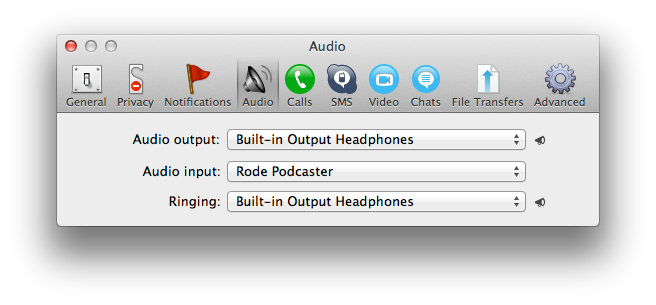Skype – I can’t hear anything, nobody can hear me as well :(
In Snow Leopard, Lion and Mountain Lion it might be tricky to set Volume Level correctly inside Skype. You have few places to check before everything starts to work fine.
1. Check Sound settings in System Preferences
System Preferences -> Sound
Make sure that both Input and Output settings are correct. Check whether your desired Input and Output are selected. In my case, I am using external headphones for the output, and the gorgeous Rode Podcaster as the input.
Selecting output:
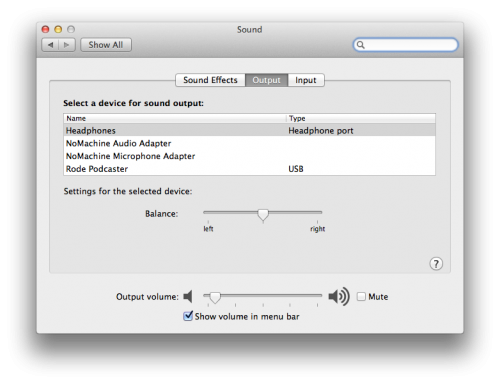
Selecting input:
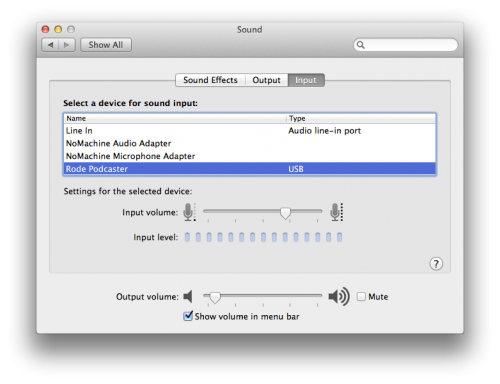
2. Make sure to set input volume correctly
Set the level of Input and check whether it works by saying something to microphone. You should be able to see volume meter indicating the actual volume level.
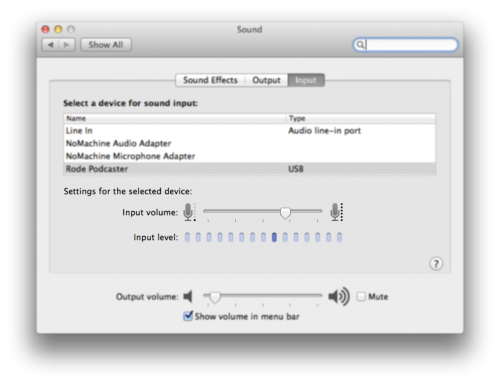
Note! In OS X you can’t access Input volume level from Menu Bar as you do it with Output volume. To get this feature you have to install MuteMyMic
3. Make sure you have selected correct inputs in Skype.
Open Skype and go to Preferences
Skype -> Preferences -> Audio
Make sure that all inputs and outputs are set exactly as you want them to be.