Distraction free screen saver – macOS
From time to time I really have to focus on things that are outside of the computer – chapter in a book, an article, some sort of a report. In that case default screen saver provided by macOS doesn’t help much to focus on the task. All these images flying around, fading in and out, some words of the day, clocks, etc. they are stealing your focus. If you want something still, here it goes.
1. Open Screen Saver preferences
Go to System Preferences -> Desktop & Screen Saver
2. Select Classic screen saver
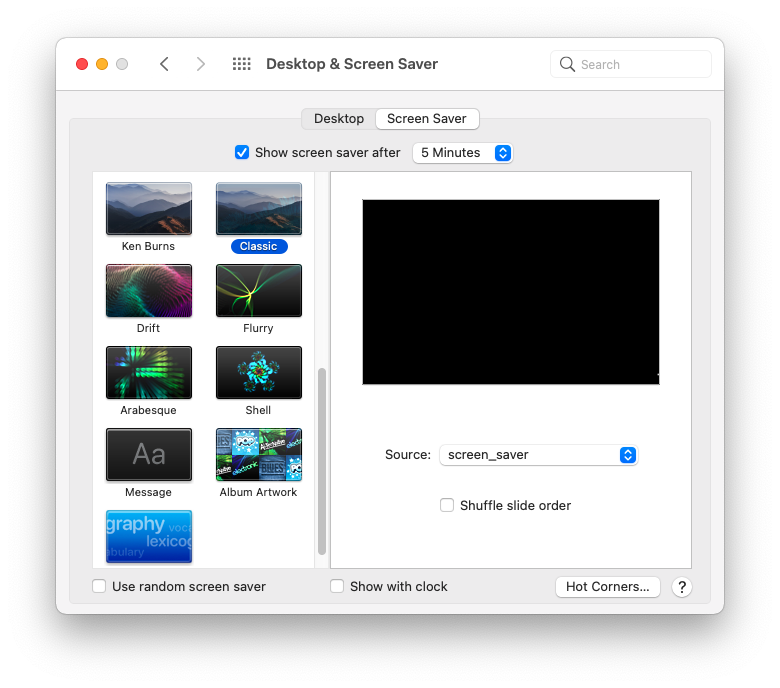
3. Select location of images
Go to Source and choose some directory. You can create, for example, some special directory inside your Pictures folder – for example: $HOME/Pictures/screen_saver
4. Inside newly created directory put the following file
5. Set the hot corner – enable screen saver on demand
Go to System Preferences -> Mission Control -> Hot Corners...
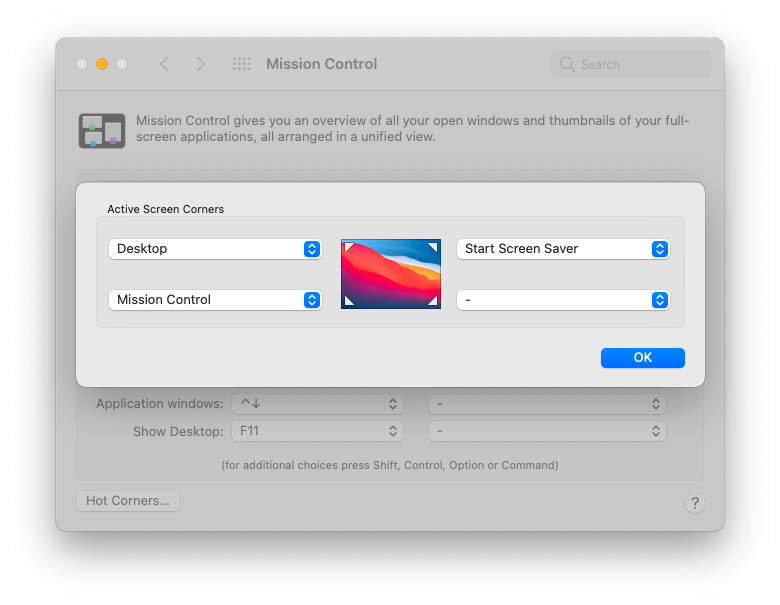
That’s it. Now you have a distraction free screen saver.